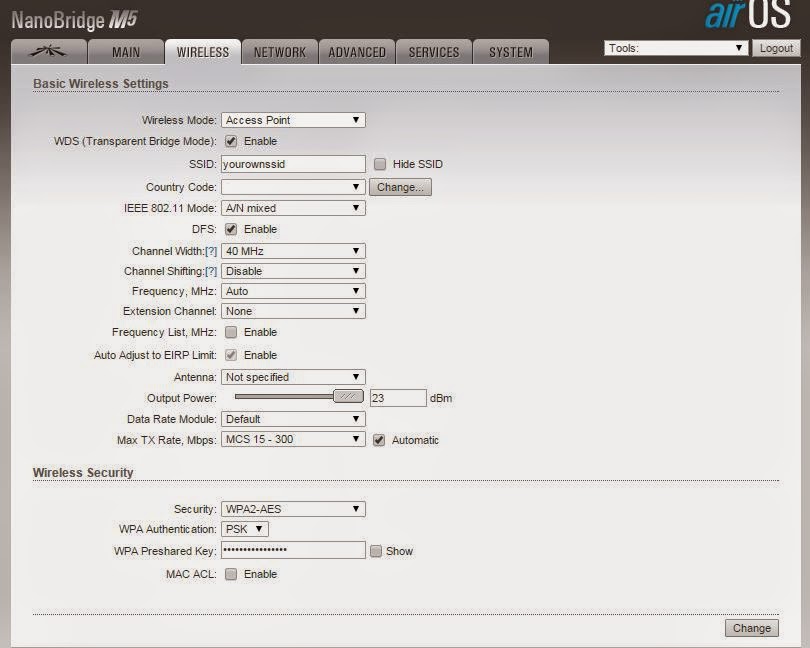I was sad when I learned that GTA5 for PC has been delayed yet again, but on the other hand I don't really mind that much - it just means we'll get a even more polished game. I'd much rather wait for a quality title than have to sit through a massive day 1 patch that I need to download on my African "broadband".
But, to keep us on the edge of our seats, good old Rockstar has given us some extremely hot eye candy of what is going to be the BEST version of Grand Theft Auto Five. Here they are, for your viewing pleasure:
Friday, February 27, 2015
Thursday, February 19, 2015
My PC and Console History
We got our first "Personal Computer" when I was 8 years old, in 1990. It was this weird and wonderful thing, and it had games on it! A few of them I remember included Sopwith, Pinball, Bandit (one arm bandit gambling game) and Blackjack. The specs for the time were, I take, quite good - it was a IBM (I think) XT machine, and the CPU ran at a cool 4.77Mhz, which could get boosted to 8Mhz (making games mostly unplayable haha) by hitting the turbo button. It had a whopping 20MB hard drive. a 5.25 inch floppy drive (360kb), 640kb RAM and the screen had just four colours (yellow, orange, brown and black). It ran DOS 3.3 if I remember right. Ahh good times!
The first upgrade we did after that was to get a - wait for it - colour screen! I wasn't too clued up with the stuff back then, but I take it they had to put some kind of graphics card or something to that affect in the thing. Also, we got a very cool 3 button Genius mouse - I tried to play everything with that mouse hehehe...
Then the motherboard gave in, so we got a new motherboard, and a 286 CPU running at 20Mhz!
At some stage we got Windows 3.1 as well, and upgraded the RAM to 2MB, because I wanted to be able to play Sim Ant (I never got it to work though).
Then Microsoft launched this very revolutionary new operating system called Windows 95, so in the thing went again for an upgrade. This time around (in 1995) I started reading about a thing called a "Pentium" - so I begged my parents for that, and they luckily obliged! So, this upgrade was huge - got a 520MB hard drive, a flashy new mobo with a Pentium 75Mhz CPU, and - once again, please wait for it - 16MB RAM (no imagine how the kids at school laughed at me because I would never use that much RAM ever - at that point, you were the bees knees if you had 8MB). And of course, the brand new OS from Microsoft, Windows 95 - it still came on stiffi disks! About 30 of them haha! Last but not least, the Creative Sound Blaster 16bit Sound Card, and a 4x CD-ROM (this pack was bundles with four awesome games, namely Syndicate Plus, Ultima 8: Pagan, Wing Commander 2, and Strike Commander).
The next upgrade I did after that was to put in a flashy new graphics card - a Creative Graphics Blaster, which had 4MB of memory (it sucked by the way, couldn't even play Quake 2 on the thing...)
Next, we upped the CPU, and swapped out the 75Mhz one for a 166Mhz one. I was in heaven again, the sheer speed!
That lasted a good while, and then Pentium II came out, and their Celeron range, and shortly after that Pentium III - so I begged and begged, and luckily my awesome mom told me the line every geeky kid wants to hear - "phone the guys and order the PC you want".
I WENT ALL OUT!!
I asked for the following for my brand new PC:
Pentium III 500Mhz
128MB RAM (at this stage, 32MB was a good amount, 64MB an amazing amount, and 128MB was practically unheard of!)
6.4GB Hard Drive (but the guys offer me a 8.4GB hard drive for the same price - yay!)
Creative Sound Blaster Live sound card (came bundled with Unreal!!!)
50x CD-ROM
Cambridge 4.1 Surround Sound Speakers
And, my prized possession - a Creative Riva TNT 16MB Graphics Card.
Also a new 14" Screen.
Damn what a pleasure it was working with such a behemoth of a PC! I still remember the hours of fun I had playing Jedi Knight and Moto Racer - and of course HALF LIFE 1!!!
When I started studying, I upgraded it with an additional 64MB RAM, so it ended up having 192MB, and also a 32MB Riva TNT 2 card at some stage. That PC went on to become my dad's, and he still used it for another 5 or 6 years after I got my first Pentium 4 machine...
I was studying IT and Programming related stuff, so my parents graciously bought me a new PC once again. This time around, the 3Ghz mark was just hit, and again I went kind of all out (for the time).
The next specs were:
Pentium 4 3.0Ghz with Hyperthreading
1GIG DDR RAM (people laughed once again because if you had 512MB, you were considered a god among your friends)
160GIG hard drive
Windows XP Home Edition
Leadtek GeForce FX5600 128MB Graphics Card
And I transferred my Creative Sound Blaster Live to this machine as well, and bought a cheapie for the old PC.
This was an awesome machine, and lasted me quite long! I upgraded the graphics card to a Gigabyte GeForce 6600 GT, and later a Gainward 7800GS, which was the highest I could upgrade it, since the Motherboard only had an AGP graphics card slot.
After that one, I bought a new Motherboard/CPU/RAM/Graphics Card in about 2008 if memory serves me right, which consisted out of:
Intel Core 2 Duo 2.33Ghz CPU
nVidia Chipset Asus Motherboard (not sure why I bought this one hehe)
Asus GeForce 8800GT
2x 2GB DDR 3 RAM modules
It was great once again :) At some stage I got a 3.0Ghz Core 2 Duo CPU for quite cheap, and installed that, but this machine lasted me until the motherboard conked out in December 2010, which got me to the machine I work on till this very day:
MSI P55 Fuzion Motherboard, Socket 1156, with a Intel 650 i5 3.2Ghz CPU, overclocked to 3.7Ghz thanks to a big ass CPU cooler I have on, and 12GB of DDR3 Memory.
Luckily, the nVidia motherboard that died was still under warranty (it was 2 years and 10 months old, on a 3 year warranty!) - so I took it in, and obviously they couldn't replace it, so I got credit - the same amount I paid for it. That money went towards my awesome Asus GeForce GTX560ti card.
What a journey it's been so far! It's fun being a computer nerd, nothing quite as satisfying as doing a huge upgrade and playing a game you always had to down tune on the settings at full settings! I'm looking forward to my next upgrade :D
Lastly, my Console history - a lot shorter story.
Got a NES in 1989 for my 7th birthday, with two games - Contra and Super Mario Brothers.
And the next one after that was my Xbox 360 in 2009. See, told you it's a short story and a lot less boring than my PC one!
The first upgrade we did after that was to get a - wait for it - colour screen! I wasn't too clued up with the stuff back then, but I take it they had to put some kind of graphics card or something to that affect in the thing. Also, we got a very cool 3 button Genius mouse - I tried to play everything with that mouse hehehe...
Then the motherboard gave in, so we got a new motherboard, and a 286 CPU running at 20Mhz!
At some stage we got Windows 3.1 as well, and upgraded the RAM to 2MB, because I wanted to be able to play Sim Ant (I never got it to work though).
Then Microsoft launched this very revolutionary new operating system called Windows 95, so in the thing went again for an upgrade. This time around (in 1995) I started reading about a thing called a "Pentium" - so I begged my parents for that, and they luckily obliged! So, this upgrade was huge - got a 520MB hard drive, a flashy new mobo with a Pentium 75Mhz CPU, and - once again, please wait for it - 16MB RAM (no imagine how the kids at school laughed at me because I would never use that much RAM ever - at that point, you were the bees knees if you had 8MB). And of course, the brand new OS from Microsoft, Windows 95 - it still came on stiffi disks! About 30 of them haha! Last but not least, the Creative Sound Blaster 16bit Sound Card, and a 4x CD-ROM (this pack was bundles with four awesome games, namely Syndicate Plus, Ultima 8: Pagan, Wing Commander 2, and Strike Commander).
The next upgrade I did after that was to put in a flashy new graphics card - a Creative Graphics Blaster, which had 4MB of memory (it sucked by the way, couldn't even play Quake 2 on the thing...)
Next, we upped the CPU, and swapped out the 75Mhz one for a 166Mhz one. I was in heaven again, the sheer speed!
That lasted a good while, and then Pentium II came out, and their Celeron range, and shortly after that Pentium III - so I begged and begged, and luckily my awesome mom told me the line every geeky kid wants to hear - "phone the guys and order the PC you want".
I WENT ALL OUT!!
I asked for the following for my brand new PC:
Pentium III 500Mhz
128MB RAM (at this stage, 32MB was a good amount, 64MB an amazing amount, and 128MB was practically unheard of!)
6.4GB Hard Drive (but the guys offer me a 8.4GB hard drive for the same price - yay!)
Creative Sound Blaster Live sound card (came bundled with Unreal!!!)
50x CD-ROM
Cambridge 4.1 Surround Sound Speakers
And, my prized possession - a Creative Riva TNT 16MB Graphics Card.
Also a new 14" Screen.
Damn what a pleasure it was working with such a behemoth of a PC! I still remember the hours of fun I had playing Jedi Knight and Moto Racer - and of course HALF LIFE 1!!!
When I started studying, I upgraded it with an additional 64MB RAM, so it ended up having 192MB, and also a 32MB Riva TNT 2 card at some stage. That PC went on to become my dad's, and he still used it for another 5 or 6 years after I got my first Pentium 4 machine...
I was studying IT and Programming related stuff, so my parents graciously bought me a new PC once again. This time around, the 3Ghz mark was just hit, and again I went kind of all out (for the time).
The next specs were:
Pentium 4 3.0Ghz with Hyperthreading
1GIG DDR RAM (people laughed once again because if you had 512MB, you were considered a god among your friends)
160GIG hard drive
Windows XP Home Edition
Leadtek GeForce FX5600 128MB Graphics Card
And I transferred my Creative Sound Blaster Live to this machine as well, and bought a cheapie for the old PC.
This was an awesome machine, and lasted me quite long! I upgraded the graphics card to a Gigabyte GeForce 6600 GT, and later a Gainward 7800GS, which was the highest I could upgrade it, since the Motherboard only had an AGP graphics card slot.
After that one, I bought a new Motherboard/CPU/RAM/Graphics Card in about 2008 if memory serves me right, which consisted out of:
Intel Core 2 Duo 2.33Ghz CPU
nVidia Chipset Asus Motherboard (not sure why I bought this one hehe)
Asus GeForce 8800GT
2x 2GB DDR 3 RAM modules
It was great once again :) At some stage I got a 3.0Ghz Core 2 Duo CPU for quite cheap, and installed that, but this machine lasted me until the motherboard conked out in December 2010, which got me to the machine I work on till this very day:
MSI P55 Fuzion Motherboard, Socket 1156, with a Intel 650 i5 3.2Ghz CPU, overclocked to 3.7Ghz thanks to a big ass CPU cooler I have on, and 12GB of DDR3 Memory.
Luckily, the nVidia motherboard that died was still under warranty (it was 2 years and 10 months old, on a 3 year warranty!) - so I took it in, and obviously they couldn't replace it, so I got credit - the same amount I paid for it. That money went towards my awesome Asus GeForce GTX560ti card.
What a journey it's been so far! It's fun being a computer nerd, nothing quite as satisfying as doing a huge upgrade and playing a game you always had to down tune on the settings at full settings! I'm looking forward to my next upgrade :D
Lastly, my Console history - a lot shorter story.
Got a NES in 1989 for my 7th birthday, with two games - Contra and Super Mario Brothers.
And the next one after that was my Xbox 360 in 2009. See, told you it's a short story and a lot less boring than my PC one!
Wednesday, February 18, 2015
Terraria Otherworld
I had to pick up my jaw from the floor when I learned that there's going to be a new Terraria game called Terraria Otherworld in the near future. If you read this blog, you'll know that I'm a huge fan of Terraria, so this announcement got me all giddy and excited!
There isn't much info just yet, but check out this video so long:
This is the description from their website:
Is it weird that a game like this excites me much more than any AAA title out there?
There isn't much info just yet, but check out this video so long:
This is the description from their website:
Set in an alternate dimension within the Terraria universe, Terraria: Otherworld places the player in a life-and-death struggle to restore a once-pristine world – now overrun by a malevolent force that has corrupted nature itself – to its original splendor.
Combining elements of sandbox gameplay with role-playing and strategy elements, Terraria: Otherworld explores the Terraria experience in an innovative and unique way - providing a fresh approach to the “open world” genre.And here's the link to the official Terraria Otherworld site
Is it weird that a game like this excites me much more than any AAA title out there?
Wednesday, February 11, 2015
My Samsung Galaxy Note 3 - 18 months down the line
I got my Samsung Galaxy Note 3 in October 2013. I've never been happier with a device. My first worry was the big screen and boy oh boy, I'll never go back to a smaller screen again!
So far, the phone hasn't given me a single day's worth of trouble. And it's the perfect middle ground between phone and tablet. The 5.7" screen is big enough to actually watch stuff on, but overall the device is still small enough to function as a phone.
One thing I found myself not using that often though, is the pen. It was a very cool gadget when I got the phone, but these days I hardly take the thing out. It does come in handy when I want to use it specifically, but honestly, I wouldn't be all too sad if they dropped the pen (but then it won't be a Note anymore hey!).
In a few months I'll be able to get a new handset, and I cannot wait to see what Samsung will come up with in the Note range next. I'm very glad I got on board with the Note 3, it just felt as if the Note 4 wasn't that much of an upgrade (I'm probably wrong here).
I reckon the Note 5 will either have a WQHD screen (like the Note 4) or maybe even go beyond ludicrous and sport a 4k UHD behemoth of a screen. I really don't see the point though, my Note 3 has a regular Full HD screen, and it's gorgeous to look at, you cannot see the pixels and the colours are great, so I'm not sure if having a bigger resolution is really all that necessary...
It'll probably run a 64bit processor, which will open it up to more RAM - maybe 4GIG?
Storage will probably be around the 32gig to 128gig range, and I'm sure this one will have the whole waterproofing and dust proofing down as well.
Anyway, those are just my personal thoughts.
So far, the phone hasn't given me a single day's worth of trouble. And it's the perfect middle ground between phone and tablet. The 5.7" screen is big enough to actually watch stuff on, but overall the device is still small enough to function as a phone.
One thing I found myself not using that often though, is the pen. It was a very cool gadget when I got the phone, but these days I hardly take the thing out. It does come in handy when I want to use it specifically, but honestly, I wouldn't be all too sad if they dropped the pen (but then it won't be a Note anymore hey!).
In a few months I'll be able to get a new handset, and I cannot wait to see what Samsung will come up with in the Note range next. I'm very glad I got on board with the Note 3, it just felt as if the Note 4 wasn't that much of an upgrade (I'm probably wrong here).
I reckon the Note 5 will either have a WQHD screen (like the Note 4) or maybe even go beyond ludicrous and sport a 4k UHD behemoth of a screen. I really don't see the point though, my Note 3 has a regular Full HD screen, and it's gorgeous to look at, you cannot see the pixels and the colours are great, so I'm not sure if having a bigger resolution is really all that necessary...
It'll probably run a 64bit processor, which will open it up to more RAM - maybe 4GIG?
Storage will probably be around the 32gig to 128gig range, and I'm sure this one will have the whole waterproofing and dust proofing down as well.
Anyway, those are just my personal thoughts.
Tuesday, February 10, 2015
How to embed your twitter feed on your Blogger blog
Hi there, thank you for visiting this blog. Please will you be so kind and follow me on Twitter as well? See my Twitter details on the right hand side of this blog.
By the way, do you also have a blog? Want to know how I got my Twitter feed to the right here? It's actually quite simple once you know how, but allow me to take the guesswork out of it ok...
Obviously, you need to be logged in on your Blogger account, and be editing the blog where you want your Twitter feed to go. On the left, you'll see a bunch of options like so:
Third from the bottom you'll see the Layout link - click on that, which brings you here (obviously yours will look different to mine):
A Gadget is what you want to add to your blog. Before you do that, head on over to your Twitter profile - we want to get a widget code from there which we'll add to your blog.
Once on your Twitter page, click on your Icon at the top, and hit Settings:
This will open up a page with this on the side:
At the bottom, there's Widgets - click on that! Now click on "Create new":
Which brings you here:
I chose User Timeline for mine - you can customize the look and feel to some extent as well. When you're ready, click Create Widget at the bottom. This will create a new box on the same window with the code snippet you must copy and paste into your blog. It starts with <a class="twitter-timeline" and ends with a closing script tag (</script>)
So, copy that, then head on back to your blog. Hopefully your Layout page is still open, so now click on Add a Gadget, which brings up the Add a Gadget pop up:
On this window, scroll down until you reach a gadget called HTML/JavaScript:
Click on that Plus icon to the right - It'll open up a window called "Configure HTML/JavaScript" - in here, enter a title for your Widget, and where it says content, paste the code you copied from Twitter. Lastly, click Save at the bottom.
Now, very important, after hitting Save, you're not entirely done just yet - it will bring you back to the Layout page - if you want you can move your new gadget to a new position on your layout. Once you're happy with that, click on Save Arrangement at the top right of the page - only then will you be done :)
That's how simple it is to put your Twitter feed on your Blogger blog.
By the way, do you also have a blog? Want to know how I got my Twitter feed to the right here? It's actually quite simple once you know how, but allow me to take the guesswork out of it ok...
Obviously, you need to be logged in on your Blogger account, and be editing the blog where you want your Twitter feed to go. On the left, you'll see a bunch of options like so:
Third from the bottom you'll see the Layout link - click on that, which brings you here (obviously yours will look different to mine):
A Gadget is what you want to add to your blog. Before you do that, head on over to your Twitter profile - we want to get a widget code from there which we'll add to your blog.
Once on your Twitter page, click on your Icon at the top, and hit Settings:
This will open up a page with this on the side:
At the bottom, there's Widgets - click on that! Now click on "Create new":
Which brings you here:
I chose User Timeline for mine - you can customize the look and feel to some extent as well. When you're ready, click Create Widget at the bottom. This will create a new box on the same window with the code snippet you must copy and paste into your blog. It starts with <a class="twitter-timeline" and ends with a closing script tag (</script>)
So, copy that, then head on back to your blog. Hopefully your Layout page is still open, so now click on Add a Gadget, which brings up the Add a Gadget pop up:
On this window, scroll down until you reach a gadget called HTML/JavaScript:
Click on that Plus icon to the right - It'll open up a window called "Configure HTML/JavaScript" - in here, enter a title for your Widget, and where it says content, paste the code you copied from Twitter. Lastly, click Save at the bottom.
Now, very important, after hitting Save, you're not entirely done just yet - it will bring you back to the Layout page - if you want you can move your new gadget to a new position on your layout. Once you're happy with that, click on Save Arrangement at the top right of the page - only then will you be done :)
That's how simple it is to put your Twitter feed on your Blogger blog.
My internet woes the last few months
In August last year we moved to a new place. The first thing I confirmed before we put down the offer on the house was if it has ADSL internet available - I was assured it was.
So, moving day came, and Telkom (South Africa's monopoly internet fixed line provider) arrived a few days after that (2 days later than they promised...). I was up and running, albeit at a slower speed than our previous house. We now have a 4 meg line, where we had a 10 meg line. I didn't think it would bother me that much, but I really do miss the extra speed. Anyway, we're coping with the 4 meg, but will definitely upgrade to 10 meg as soon as we can (the Telkom guy confirmed today that the upgrade to the exchange is in the pipeline, but not even he knows when exactly...).
But, alas. Our internet is not what it was. I can live with the slower speed, but nothing ticks me off more than having a slow and unstable internet connection. Especially in a country where there are NO alternatives (except for ludicrously expensive cellular connectivity). And lately, even my land line phone has been not working as it should - in fact, it started about a week ago. The internet and my phone would work perfectly fine and stable, then all of a sudden it dies, only to return for two minutes and then dying again. It was infuriating. It was frustrating. It caused me to lose hair, and I'm sure if I was a cat, the frustration alone would have cost me several of my nine lives.
Worst part, this issue started on a Friday evening.
The whole weekend my internet was on and off, on and off. At one stage on Saturday I could even manage to play Planetside 2 (very cool game by the way - think MMO + FPS!) for about 45 minutes. But after that, once again the definition of unstable.
Sunday evening the internet comes on (but phone is still dead) and it stays one the whole night. The next morning, Telkom phones, and as luck would have it, at that time everything was working wonderfully. They send out the technician anyway. He gets here, tests the line, and everything is perfect on his laptop. He leaves. 2 hours after that, I lose connectivity again. I HAVE NO MORE HAIR TO PULL OUT DAMNIT!!!
Luckily, I got the work cell number for one of the Telkom guys when he visited me a few months ago, and I decide to phone him directly. He says he'll get the people to give me a shout. Later that afternoon, I try to phone Telkom with my cellphone - this is not a free call, as the lady states "Please note that calls to this number are free when calling from your Telkom line." - I spend 12 minutes listening to horrible music, and call it quits for the day.
Late that night it came back. The internet, but not my phone. I cannot for the life of me understand what the hell is causing this. Planetary alignment? Butterflies flapping too fast in Canada? A solar flare from our star? I go to bed.
The next morning, it's all fine, but after a short while it quits on me again. You're probably fed up reading this already, but bare with me - it gets better! I phone Telkom from my cell again, this time decided to suck it up and pay the huge phone bill I'll receive at the end of the month. I hold for 30 minutes before getting to speak to someone. The lady on the other side refreshes the port, but that doesn't fix it, and she said she'll get a technician to come out again.
An hour after that, I get a call from the Telkom guy. He asks if everything is still dead, and finally it's starting to work out for me - yes my line is still DEAD!! He says great, he'll see me in a bit. Half an hour later he arrives, and the line is still DEAD whoohooo!! Why am I whoohooing you ask? Because now they can see I'm not spinning stories about this whole debacle! He starts testing stuff - first inside, then we go outside. The telephone pole is in my neighbours property, but he immediately tells me he thinks he knows what's wrong - the line coming from the pole to my house goes through a tree and it's wound up around some branches.
FINALLY an answer! The on and off and on and off dance my connectivity was playing with me coincided with the elements - in this case, the wind. Every time the wind blows (I now realise) the internet goes screwy. When it's still outside, my stuff works!
I won't bore you any further - he replaced the line, which was damaged, and now I'm back online. Only issue, it was slow again, but now, as I'm typing this it's fast. Let's see how this enfolds and if I need to make a pact with a crossroads demon to get decent internet for a change...
So, moving day came, and Telkom (South Africa's monopoly internet fixed line provider) arrived a few days after that (2 days later than they promised...). I was up and running, albeit at a slower speed than our previous house. We now have a 4 meg line, where we had a 10 meg line. I didn't think it would bother me that much, but I really do miss the extra speed. Anyway, we're coping with the 4 meg, but will definitely upgrade to 10 meg as soon as we can (the Telkom guy confirmed today that the upgrade to the exchange is in the pipeline, but not even he knows when exactly...).
But, alas. Our internet is not what it was. I can live with the slower speed, but nothing ticks me off more than having a slow and unstable internet connection. Especially in a country where there are NO alternatives (except for ludicrously expensive cellular connectivity). And lately, even my land line phone has been not working as it should - in fact, it started about a week ago. The internet and my phone would work perfectly fine and stable, then all of a sudden it dies, only to return for two minutes and then dying again. It was infuriating. It was frustrating. It caused me to lose hair, and I'm sure if I was a cat, the frustration alone would have cost me several of my nine lives.
Worst part, this issue started on a Friday evening.
The whole weekend my internet was on and off, on and off. At one stage on Saturday I could even manage to play Planetside 2 (very cool game by the way - think MMO + FPS!) for about 45 minutes. But after that, once again the definition of unstable.
Sunday evening the internet comes on (but phone is still dead) and it stays one the whole night. The next morning, Telkom phones, and as luck would have it, at that time everything was working wonderfully. They send out the technician anyway. He gets here, tests the line, and everything is perfect on his laptop. He leaves. 2 hours after that, I lose connectivity again. I HAVE NO MORE HAIR TO PULL OUT DAMNIT!!!
Luckily, I got the work cell number for one of the Telkom guys when he visited me a few months ago, and I decide to phone him directly. He says he'll get the people to give me a shout. Later that afternoon, I try to phone Telkom with my cellphone - this is not a free call, as the lady states "Please note that calls to this number are free when calling from your Telkom line." - I spend 12 minutes listening to horrible music, and call it quits for the day.
Late that night it came back. The internet, but not my phone. I cannot for the life of me understand what the hell is causing this. Planetary alignment? Butterflies flapping too fast in Canada? A solar flare from our star? I go to bed.
The next morning, it's all fine, but after a short while it quits on me again. You're probably fed up reading this already, but bare with me - it gets better! I phone Telkom from my cell again, this time decided to suck it up and pay the huge phone bill I'll receive at the end of the month. I hold for 30 minutes before getting to speak to someone. The lady on the other side refreshes the port, but that doesn't fix it, and she said she'll get a technician to come out again.
An hour after that, I get a call from the Telkom guy. He asks if everything is still dead, and finally it's starting to work out for me - yes my line is still DEAD!! He says great, he'll see me in a bit. Half an hour later he arrives, and the line is still DEAD whoohooo!! Why am I whoohooing you ask? Because now they can see I'm not spinning stories about this whole debacle! He starts testing stuff - first inside, then we go outside. The telephone pole is in my neighbours property, but he immediately tells me he thinks he knows what's wrong - the line coming from the pole to my house goes through a tree and it's wound up around some branches.
FINALLY an answer! The on and off and on and off dance my connectivity was playing with me coincided with the elements - in this case, the wind. Every time the wind blows (I now realise) the internet goes screwy. When it's still outside, my stuff works!
I won't bore you any further - he replaced the line, which was damaged, and now I'm back online. Only issue, it was slow again, but now, as I'm typing this it's fast. Let's see how this enfolds and if I need to make a pact with a crossroads demon to get decent internet for a change...
Monday, February 2, 2015
How much for a GeForce GTX960 in South Africa??
The GeForce GTX960 has finally arrived, and boy oh boy, do I want one. From what I've read, it'll be the perfect card to replace my ageing GTX560 ti card. And, the good news (unless you're at the bottom of Africa) is that it sells for $200. In South Africa, it's closer to $300. That makes me sad.
Even if you are registered with a supplier and order from them directly, the cheapest one I can see is R3304.86 - that's for a MSI one with the following specs:
1178MHz Core Speed (1241Mhz boost)
2GB GDDR5 7010Mhz Memory
Code is MS-N960-2GD5T/OC
The price, in ZAR as of today for one overseas is R2300. That translates to just plain unfair :(
EDIT: I see Wootware and Rebeltech sells Galax GTX960's for R2999. Only thing is, I've never ever heard of Galax at all... not sure I'd go for something like that - your thoughts?
Even if you are registered with a supplier and order from them directly, the cheapest one I can see is R3304.86 - that's for a MSI one with the following specs:
1178MHz Core Speed (1241Mhz boost)
2GB GDDR5 7010Mhz Memory
Code is MS-N960-2GD5T/OC
The price, in ZAR as of today for one overseas is R2300. That translates to just plain unfair :(
EDIT: I see Wootware and Rebeltech sells Galax GTX960's for R2999. Only thing is, I've never ever heard of Galax at all... not sure I'd go for something like that - your thoughts?
Long distance Wifi networking with Ubiquiti NanoBridge M5
One of my clients had an interesting request - he wanted to share his internet connection to another building about 400 meters away - now this is, I'm sure, a very easy task if you're a wireless network guru, and I thought it would be, for me, quite an undertaking (I was extremely curious on what it would take to set something like that up, that's why I agreed to do it!), but in the end, the hardest part was actually installing the hardware.
After chatting with some experts at one of my suppliers, I decided to buy two Ubiquiti NanoBridge M5's:
Luckily the two buildings have line of sight, and 400 meters isn't that far, considering that they can handle up to 30km according to their the website!
Anyway, after finally mounting both dishes at the two buildings, and more or less pointing them at each other (we just manually aimed them, didn't use any calibrating tools or stuff like that), we were ready to get the stuff talking to each other.
The radio is powered by a POE (Power Over Ethernet) adapter - this then connects with a normal network cable on your network.
And, once that is done, you basically need to connect to the NanoBridge M5 through your browser - out of the box it has a default IP address of 192.168.1.20, so if you want to connect, the PC you're connecting from should have an IP address in the same subnet - I made mine 196.168.1.50.
Connecting to the NanoBridge was as simple as visiting http://192.168.1.20 in your browser - this connects to the NanoBridge's AirOS software - the default username and password is ubnt - good idea to change this as soon as you can.
The first thing I did was to change the NanoBridge's IP address to be the same as the network it's going to be on (in this case it was the 10.0.0.x range).
Here's how to do that - when logged in on the AirOS software, go to the Network tab:
Once there, your screen should look similar to this:
Change the IP address and netmask and gateway IP to be on your own network range - once you're done with that, click the change button at the bottom - note, the changes aren't saved just yet, a blue bar at the top will appear that looks like this:
Hit the apply button to make the actual changes on your NanoBridge - now, if your IP range is different than the default one, you'll have to change your PC's IP settings back to what it was before, so that you can once again access the device.
Note - by default the protocol for the AirOS software is HTTPS and not HTTP - this might cause some weird warnings in your browser. Also, in my case, it caused Internal Server errors with code 500 - to fix that, I changed the NanoBridge to not use HTTPS anymore, and that solved the problem for me - simply go to the Services tab, and untick the Secure Connection checkbox:
Ok, so now to set up the two NanoBridge's - the first one (the one where the internet will be coming from basically) will be set up as an Access Point, and the other one that will be connecting to the AP will be set up as a Station.
Let's do the setup for number 1 first - go to the Wirelss tab, and set the Wireless Mode to Access Point, and be sure to tick WDS (Transparent Bridge Mode) below it. Enter a SSID that is going to be used to identify your network to others (you can choose to hide this if you want).
At the bottom, in the Wireless Security section, ideally you want to secure your network, otherwise anyone can join in!
Set Security to WPA2-AES, and WPA Authentication to PSK. Then, type in a WPA Preshared Key - this is what people will have to type in if they want to connect to the Access Point.
That should do the trick, so hit Change at the bottom, and once again, don't forget to Apply the changes.
Make doubly sure that on the Network tab network mode is set to Bridge.
Now, for the second NanoBridge, we must set that one up as a Station - it's quite similar to the AP settings, but here you'll choose a SSID from a list (if you hit select, a box will pop up, and scan the surrounding area for wireless networks - simply choose the SSID you typed in on the first NanoBridge from the list):
Remember to enter your Preshared Key at the bottom, otherwise it won't work. Also, make sure this one is on the same Network subnet and IP range.
If you did everything right, you shouldn't have a problem connecting to each other.
My client's network performs very well - to test it, we copied a 1.4 gig file over in about 3-4 minutes - not bad at all (around 40mbps on average!).
I'm super impressed with the Ubiquiti NanoBridge M5, and if you want to set up a longer than normal range wifi connection between two buildings - as long as you have line of sight, this one should do the trick nicely. And the NanoBridge M5 is quite cheap too, in South Africa they go for around R1300 each, and it comes with almost everything you need (all the brackets, you basically just need a pole or something to mount it on of course). No network cables of course, those you'll have to either buy or make up yourself (you'll need 4 in total, 2 for each NanoBridge).
Now, I'm no expert in networking at all (I can set up a LAN and do some basic troubleshooting), but with my limited knowledge and watching a youtube clip or two, I managed to set this up no sweat! A lot easier than I though it'd be!
After chatting with some experts at one of my suppliers, I decided to buy two Ubiquiti NanoBridge M5's:
Luckily the two buildings have line of sight, and 400 meters isn't that far, considering that they can handle up to 30km according to their the website!
Anyway, after finally mounting both dishes at the two buildings, and more or less pointing them at each other (we just manually aimed them, didn't use any calibrating tools or stuff like that), we were ready to get the stuff talking to each other.
The radio is powered by a POE (Power Over Ethernet) adapter - this then connects with a normal network cable on your network.
And, once that is done, you basically need to connect to the NanoBridge M5 through your browser - out of the box it has a default IP address of 192.168.1.20, so if you want to connect, the PC you're connecting from should have an IP address in the same subnet - I made mine 196.168.1.50.
Connecting to the NanoBridge was as simple as visiting http://192.168.1.20 in your browser - this connects to the NanoBridge's AirOS software - the default username and password is ubnt - good idea to change this as soon as you can.
The first thing I did was to change the NanoBridge's IP address to be the same as the network it's going to be on (in this case it was the 10.0.0.x range).
Here's how to do that - when logged in on the AirOS software, go to the Network tab:
Once there, your screen should look similar to this:
Change the IP address and netmask and gateway IP to be on your own network range - once you're done with that, click the change button at the bottom - note, the changes aren't saved just yet, a blue bar at the top will appear that looks like this:
Hit the apply button to make the actual changes on your NanoBridge - now, if your IP range is different than the default one, you'll have to change your PC's IP settings back to what it was before, so that you can once again access the device.
Note - by default the protocol for the AirOS software is HTTPS and not HTTP - this might cause some weird warnings in your browser. Also, in my case, it caused Internal Server errors with code 500 - to fix that, I changed the NanoBridge to not use HTTPS anymore, and that solved the problem for me - simply go to the Services tab, and untick the Secure Connection checkbox:
Ok, so now to set up the two NanoBridge's - the first one (the one where the internet will be coming from basically) will be set up as an Access Point, and the other one that will be connecting to the AP will be set up as a Station.
Let's do the setup for number 1 first - go to the Wirelss tab, and set the Wireless Mode to Access Point, and be sure to tick WDS (Transparent Bridge Mode) below it. Enter a SSID that is going to be used to identify your network to others (you can choose to hide this if you want).
At the bottom, in the Wireless Security section, ideally you want to secure your network, otherwise anyone can join in!
Set Security to WPA2-AES, and WPA Authentication to PSK. Then, type in a WPA Preshared Key - this is what people will have to type in if they want to connect to the Access Point.
That should do the trick, so hit Change at the bottom, and once again, don't forget to Apply the changes.
Make doubly sure that on the Network tab network mode is set to Bridge.
Now, for the second NanoBridge, we must set that one up as a Station - it's quite similar to the AP settings, but here you'll choose a SSID from a list (if you hit select, a box will pop up, and scan the surrounding area for wireless networks - simply choose the SSID you typed in on the first NanoBridge from the list):
Remember to enter your Preshared Key at the bottom, otherwise it won't work. Also, make sure this one is on the same Network subnet and IP range.
If you did everything right, you shouldn't have a problem connecting to each other.
My client's network performs very well - to test it, we copied a 1.4 gig file over in about 3-4 minutes - not bad at all (around 40mbps on average!).
I'm super impressed with the Ubiquiti NanoBridge M5, and if you want to set up a longer than normal range wifi connection between two buildings - as long as you have line of sight, this one should do the trick nicely. And the NanoBridge M5 is quite cheap too, in South Africa they go for around R1300 each, and it comes with almost everything you need (all the brackets, you basically just need a pole or something to mount it on of course). No network cables of course, those you'll have to either buy or make up yourself (you'll need 4 in total, 2 for each NanoBridge).
Now, I'm no expert in networking at all (I can set up a LAN and do some basic troubleshooting), but with my limited knowledge and watching a youtube clip or two, I managed to set this up no sweat! A lot easier than I though it'd be!
Subscribe to:
Comments (Atom)